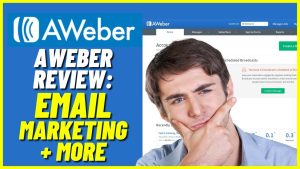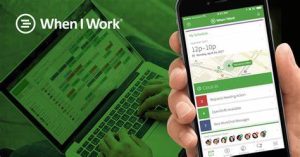Personalizing your email marketing campaigns is a game-changer in today’s competitive digital landscape. ActiveCampaign, a powerful marketing automation platform, offers a unique feature that allows you to send targeted emails precisely two days before a significant date. This article delves into the intricacies of using ActiveCampaign’s “date minus two days” functionality to create highly personalized and timely email campaigns. Whether you’re a seasoned marketer or just starting out, you’ll discover how to leverage this feature to boost engagement, increase conversions, and deliver value to your subscribers. From setting up custom date fields to troubleshooting common issues, we’ll guide you through every step of the process. By the end of this comprehensive guide, you’ll be equipped with the knowledge and strategies to implement sophisticated date-based personalization in your email marketing efforts, potentially propelling your campaigns to the top of search engine results.
Table of Contents
Overview of Personalization and Date-Based Automation
In the realm of email marketing, personalization is key to engaging your audience effectively. By tailoring your messages to individual recipients, you can boost open rates, click-throughs, and conversions. One powerful way to achieve this is through date-based automation, particularly using the “date minus two days” technique in ActiveCampaign.
This approach allows you to send timely, relevant emails based on specific dates associated with your contacts. Whether it’s a birthday, anniversary, or appointment reminder, leveraging date-based personalization can significantly enhance your email marketing strategy.

Understanding ActiveCampaign’s Date Functionality
ActiveCampaign offers robust date handling capabilities that enable marketers to create sophisticated, time-sensitive campaigns. The platform allows you to work with various date formats and perform calculations, such as subtracting days from a given date.
The “date minus two days” feature is particularly useful for sending reminders or promotional messages just before an important date. This timing often proves optimal for encouraging action without feeling rushed or last-minute.
Creating a Custom Date Field
To implement the “date minus two days” strategy, you’ll first need to create a custom date field in ActiveCampaign. Here’s how:
- Navigate to the “Contacts” section
- Click on “Manage Fields”
- Select “Add a new custom field”
- Choose “Date” as the field type
- Name your field (e.g., “Event Date”)
- Save the new field
This custom field will store the relevant date for each contact, which you’ll use as the basis for your personalized emails.
Populating the Custom Date Field
Once you’ve created the custom date field, you’ll need to populate it with data. There are several ways to accomplish this:
- Manual entry: Input dates directly into contact records
- Bulk import: Upload a CSV file with date information
- Forms: Collect dates through signup or update forms
- Integrations: Sync date data from other tools or platforms
Ensure that your date field is consistently populated to maximize the effectiveness of your personalized campaigns.
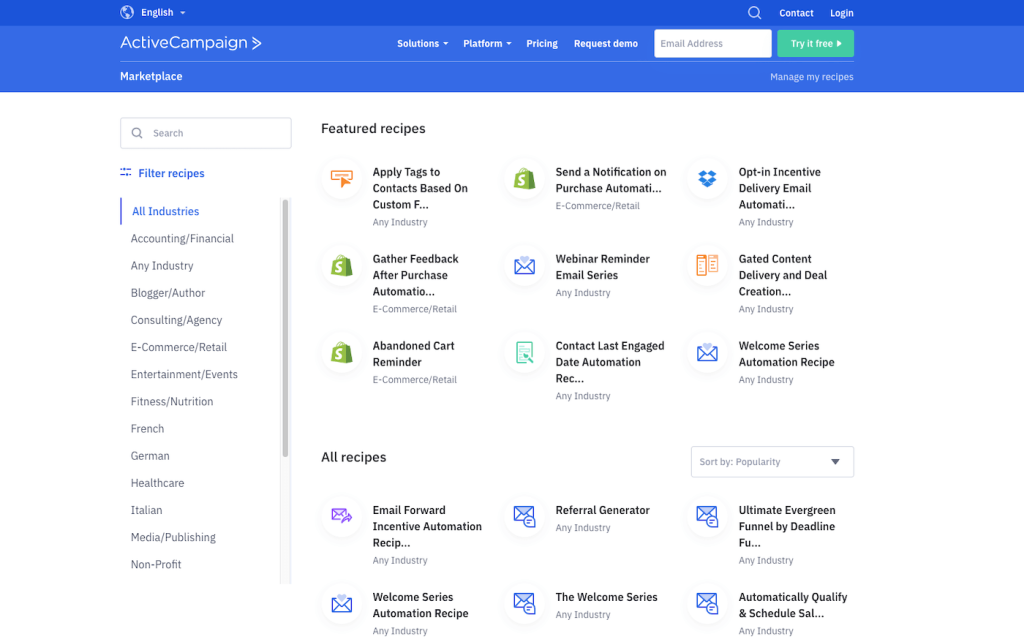
Setting Up a Date-Based Automation
With your custom date field in place, you can now create an automation that triggers emails two days before the specified date. Follow these steps:
- Go to the “Automations” section in ActiveCampaign
- Click “New Automation”
- Choose “Start from scratch”
- Select “Date based” as the trigger type
- Pick your custom date field
- Set the trigger to “2 days before” the date
- Add your desired actions (e.g., send an email)
- Configure the automation settings and activate
This automation will ensure that your personalized emails are sent at precisely the right time for each contact.
Personalizing Your Email Content
Now that your automation is set up, it’s time to craft your personalized email content. ActiveCampaign provides several personalization tags you can use to dynamically insert relevant information:
- %FIRSTNAME%: Inserts the recipient’s first name
- %EVENT_DATE%: Displays the date stored in your custom field
- %CONTACT_EMAIL%: Includes the recipient’s email address
Incorporate these tags into your email copy to create a more personalized experience. For example:
“Hi %FIRSTNAME%, Your important date is coming up on %EVENT_DATE%. We wanted to remind you two days in advance so you have time to prepare!”

Testing and Refinement
Before launching your personalized email campaign, it’s crucial to thoroughly test your automation and email content. ActiveCampaign offers preview and testing tools to help you ensure everything works as intended.
Send test emails to yourself and colleagues, checking that:
- The automation triggers correctly
- Personalization tags render properly
- The email content is relevant and engaging
- Links and buttons function as expected
Based on your test results, refine your automation and email content as needed.
Best Practices for Date-Based Personalization
To maximize the effectiveness of your “date minus two days” strategy, consider these best practices:
- Segment your audience based on date types (e.g., birthdays vs. appointments)
- Use clear and compelling subject lines that reference the upcoming date
- Provide value in your email content, not just a reminder
- Include a clear call-to-action related to the upcoming date
- Consider follow-up emails for non-responders
By following these guidelines, you’ll create more impactful and engaging personalized emails.
Advanced Personalization Techniques
Take your date-based personalization to the next level with these advanced techniques:
- Dynamic content: Display different email sections based on user preferences or behaviors
- Conditional formatting: Alter text or styling based on specific criteria
- Personalized product recommendations: Suggest items related to the upcoming date
- Multi-step automations: Create a series of emails leading up to and following the important date
- A/B testing: Experiment with different personalization strategies to optimize performance
These advanced tactics can significantly boost the effectiveness of your email campaigns.

Troubleshooting Common Issues
Even with careful planning, you may encounter some challenges when implementing date-based personalization. Here are solutions to common issues:
- Incorrect date formats: Ensure all dates are in a consistent format (e.g., YYYY-MM-DD)
- Missing data: Implement data validation and cleanup processes
- Timezone discrepancies: Account for recipient time zones when scheduling emails
- Overuse of personalization: Strike a balance between personalized and generic content
- Outdated information: Regularly update and verify your contact data
By addressing these potential pitfalls, you’ll maintain the integrity and effectiveness of your personalized campaigns.
How to Get Started with ActiveCampaign
Getting started with ActiveCampaign is straightforward. Here’s a step-by-step guide to help you begin:
- Sign Up / Sign In:
- Visit the ActiveCampaign website: https://www.activecampaign.com/
- Click the “Get Started” button in the top right corner
- Choose your plan and create an account, or sign in if you already have one
- Download (Optional):
- ActiveCampaign is primarily a cloud-based platform, so there’s no need to download software
- However, they offer mobile apps for iOS and Android for on-the-go management
- iOS app: https://apps.apple.com/us/app/activecampaign/id953577534
- Android app: https://play.google.com/store/apps/details?id=com.activecampaign.app
- Set Up Steps: a. Complete your account setup:
- Verify your email address
- Provide basic information about your business
- Go to “Contacts” > “Import”
- Choose your import method (CSV, copy/paste, or third-party integration)
- Follow the prompts to map your data fields
- Navigate to “Campaigns” > “Create a Campaign”
- Choose a campaign type (e.g., standard, automated, split testing)
- Design your email using the drag-and-drop editor or HTML
- Go to “Automations” > “New Automation”
- Select a template or start from scratch
- Set up triggers, actions, and conditions for your workflow
- Visit “Apps” to connect ActiveCampaign with other tools you use
- Popular integrations include Shopify, WordPress, and Salesforce
For more detailed instructions, check out ActiveCampaign’s Getting Started Guide: https://help.activecampaign.com/hc/en-us/categories/201909038-Getting-Started
By following these steps, you’ll be well on your way to leveraging ActiveCampaign’s powerful marketing automation features for your business.
10 FAQs
1. How far in advance should I send reminder emails? Two days before an event is often ideal, but test different timeframes to find what works best for your audience.
2. Can I use date-based personalization for recurring events? Yes, ActiveCampaign allows you to set up automations for recurring dates, such as monthly check-ins or annual reminders.
3. What if a contact doesn’t have a date in the custom field? You can create a separate automation or segment for contacts with missing date information to ensure they still receive relevant communications.
4. How do I avoid sending too many personalized emails? Implement frequency capping and allow users to set their email preferences to prevent overwhelming your subscribers.
5. Can I use date-based personalization in other channels besides email? Yes, ActiveCampaign supports omnichannel marketing, allowing you to apply date-based personalization to SMS, web notifications, and more.
6. How do I measure the success of my date-based personalization efforts? Track metrics such as open rates, click-through rates, and conversions, comparing them to non-personalized campaigns.
7. Is it possible to personalize the sender name based on dates? Yes, you can use conditional content to change the sender name based on specific criteria, including dates.
8. Can I use date-based personalization for abandoned cart reminders? Absolutely. Set up an automation triggered by the cart abandonment date to send timely recovery emails.
9. How do I ensure my personalized emails don’t end up in spam folders? Follow email deliverability best practices, such as maintaining a clean list, using authentication protocols, and avoiding spam trigger words.
10. Can I combine date-based personalization with other targeting criteria? Yes, you can create complex segments that incorporate date fields along with other contact properties and behaviors for highly targeted campaigns.
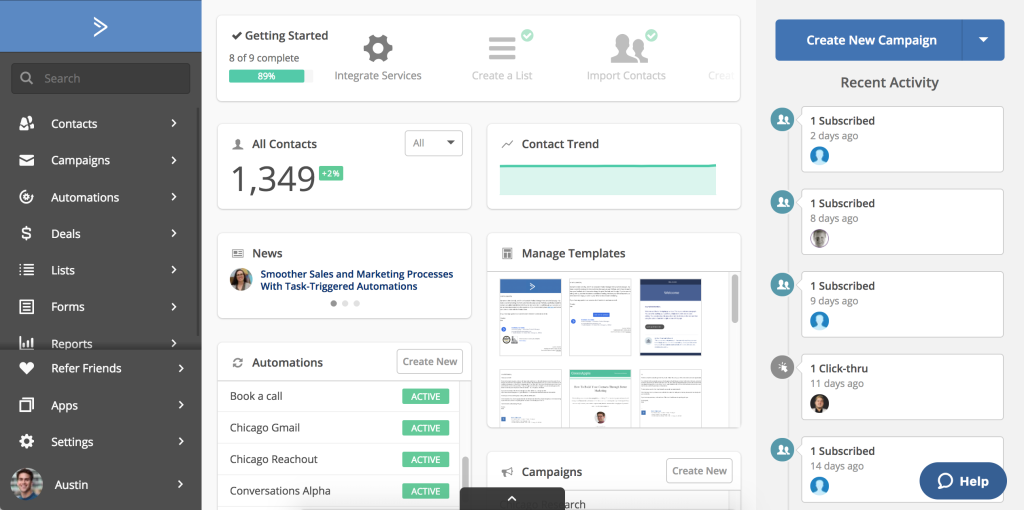
Conclusion
Mastering the art of personalizing emails with date minus two days in ActiveCampaign can significantly elevate your email marketing strategy. By leveraging custom date fields, setting up precise automations, and crafting engaging personalized content, you can deliver timely and relevant messages that resonate with your audience.
Remember to continuously test, refine, and optimize your approach to achieve the best results. With practice and attention to detail, you’ll be able to create highly effective date-based personalization campaigns that drive engagement and conversions.
By implementing the strategies and best practices outlined in this guide, you’ll be well on your way to harnessing the full potential of ActiveCampaign’s date-based personalization features. Stay curious, keep experimenting, and watch your email marketing performance soar to new heights.